INFORMATION CENTRE
Chatting
Chatting Introduction
You will find different channels for you to communicate through in the chatting area on the lower left-hand side of your screen.
Nearby: You can chat to all players who are in a close proximity to your character.
Region: You are able to send messages to other players who are in the same map as you.
Private Chat: Players can send private messages to other players in this channel.
Team: You can send messages to all other players who are in the same team.
Guild: You are able to chat in the guild channel with your guild members once you join a guild.
Kingdom: You are able to send messages to all other players who are in the same kingdom as you.
World Channel: You are able to send messages to all the players in the server.
Horn: You are able to send messages to all the players in the server in an Orange colored font.
System: The system will send messages to all of the players in the server regarding system announcements.
Window Chat: You can chat with other players directly in window chat mode.
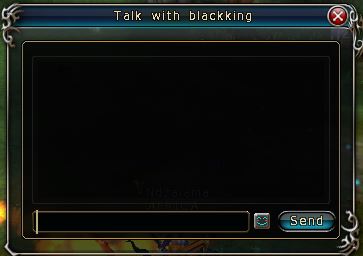
Chatting Area
The main chatting area on the bottom left-hand side of the screen indicates the channels that you can select and communicate on, the emoticons that you can use in messages and the auto response function.
You can type your messages in the chatting bar once you have selected the channel that you would like to chat on.
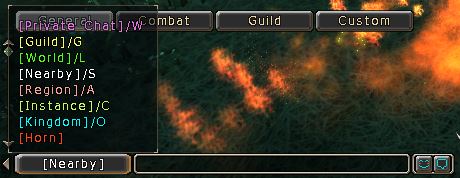
Chatting Functions
You can send emoticons to your friends when you’re chatting with them. You can also show your equipment to other players while chatting by pressing [Ctrl + Left-Click] on the item you would like to show to your friends. Only Two Items can be shown at a time.
UDEA hopes these tips make the game-play of South Africa's best free to play MMO, even better! Destiny of Ancient Kingdoms thanks you for your support.
